Call Forwarding: Instantly redirect your current calls.
Find out how to activate your call forwarding, redirect and distribute your calls to different departments & employees.
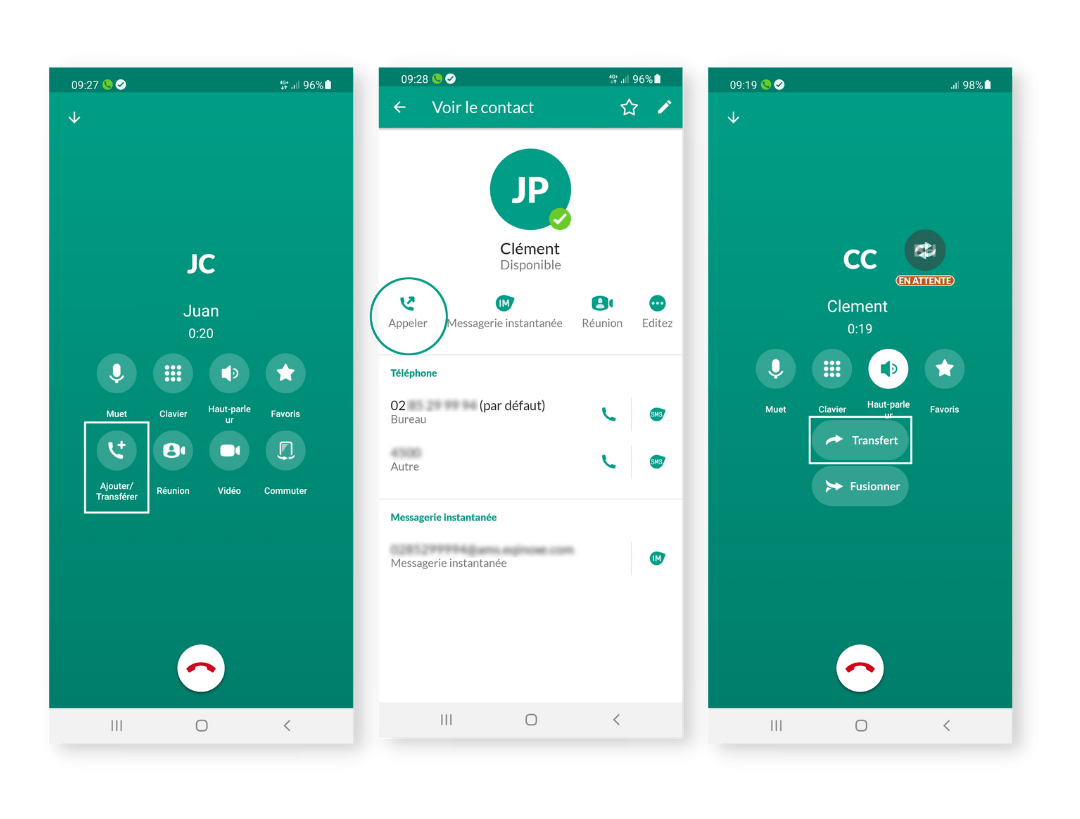
How to transfer your calls in 2 clicks?
During a conversation, you can transfer a call to another recipient in 2 different ways, directly from the application.
The transfer is said to be “conventional” when you put your first call on hold to notify the person to whom you wish to transfer the call.
Transfer is called “blind or unconditional” when you transfer the call without notifying the recipient.
Check the availability of your employees.
Before transferring your calls, check the availability of your colleagues before transferring the current call to them.
Never transfer a customer to an unavailable employee otherwise you will lose the call, which is often the case when a call is transferred "cold/blind", to do this make "conventional/hot" calls.
If you are busy or unreachable, you can make an automatic call forwarding.
If you enable automatic transfer, the busy person will no longer be able to receive an incoming call. This feature can be enabled and disabled at any time.
There are different call forwarding options available, go to our FAQ to find out more about call forwarding.

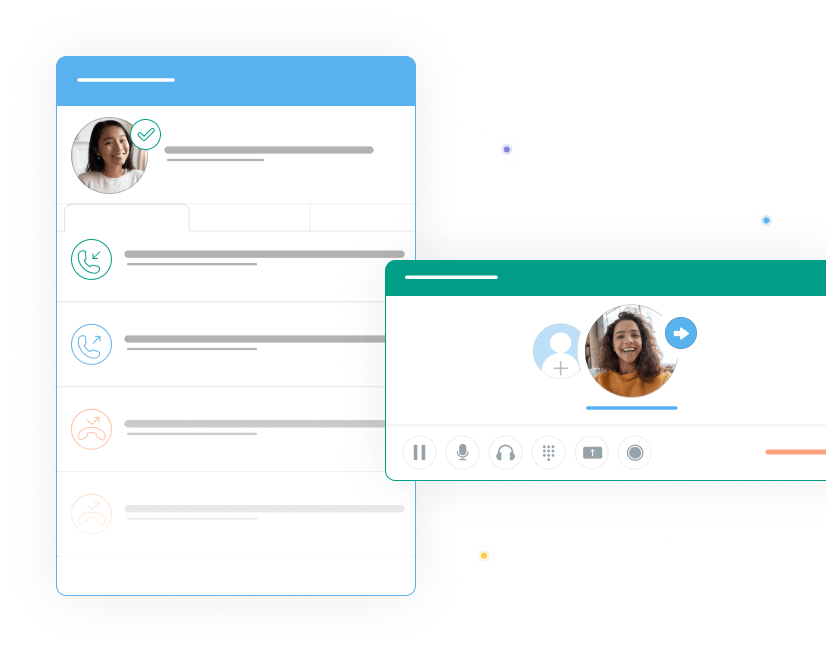
Call your colleague before transferring calls.
As we saw above, with "conventional" or "hot" transfer, you can telephone your colleague before transmitting your incoming call to him, in order to brief him on the exchange that you are going to transmit to him, as well as it will have all the essential information to support the customer's call.
During your exchange, the customer will be put on hold with telephone music, before being transferred. You can consult our article on good practices to adopt during a telephone call.
Forward your calls to the answering machine.
If your colleague is not available at the moment, or does not wish to be disturbed, you can transfer the call to their answering machine so that your correspondent can leave them a voice message.
In fact, the application also allows calls to be transferred to the answering machine with voicemail, for incoming and outgoing calls, from a mobile, smartphone and computer.
Your employee will then be able to consult their answering machine / voicemail directly from the application in their messaging from their mobile / landline phone or computer, or directly in their email box.
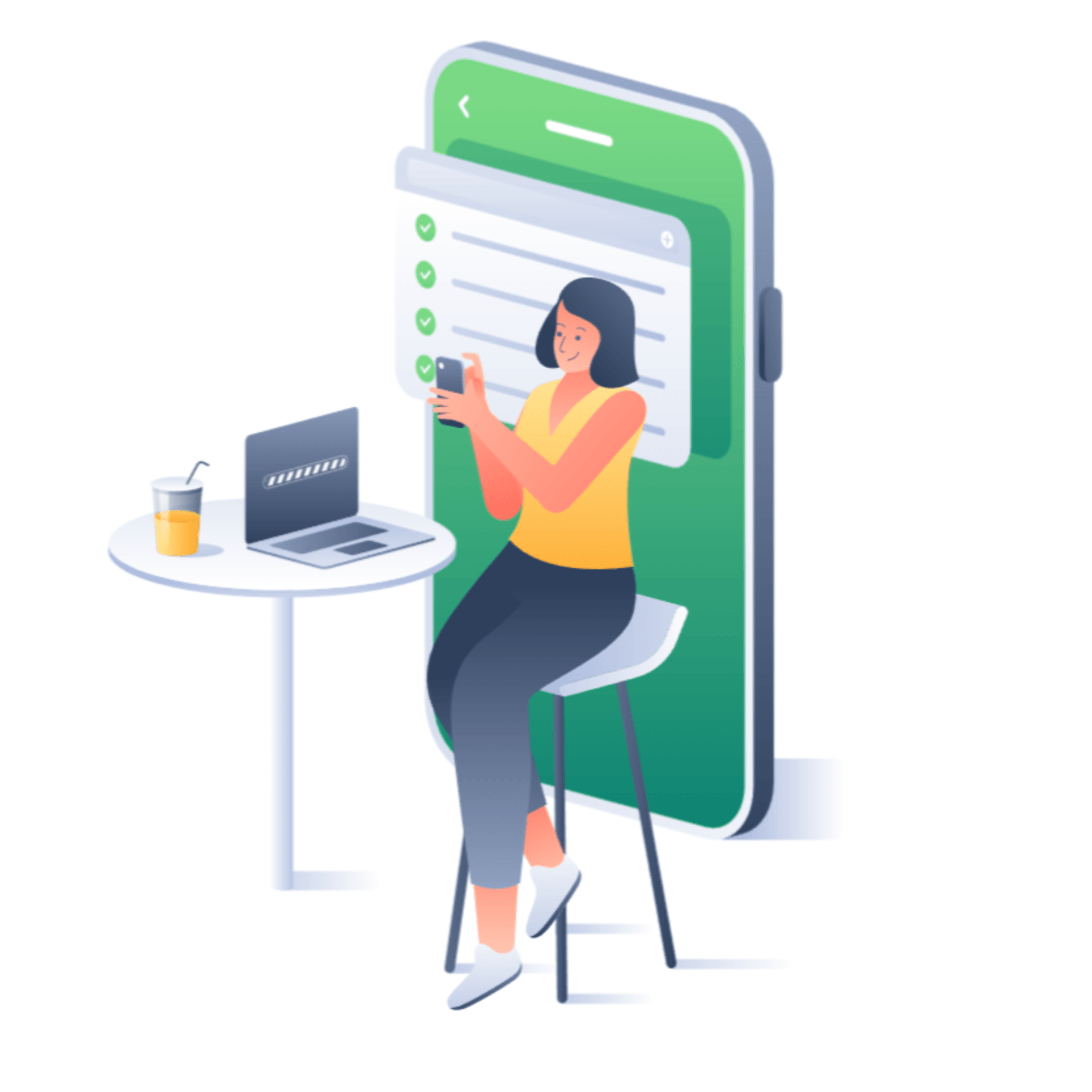
How to transfer calls and forward calls from your cell phone?
On all smartphones, it is possible to carry out automatic call forwarding to landline and mobile numbers, which is very practical for a professional using their mobile line to make calls but wishing to have their communications redirected to their telephone switchboard or its interactive voice server.
To do this, two options are available to you:
From the calling application (Android and IOS)
There is the possibility of typing USSD codes in its calling application, in order to perform different types of call transfer.
To do this, simply pretend that you are making a call, but enter these numbers:
**21*call forwarding number# to activate systematic call forwarding.
**61*call forwarding number# to activate call forwarding in case of no answer.
**62*call forwarding number# to activate call forwarding in case of inaccessibility.
**67*call forwarding number# to activate call forwarding in case of busy.
(don't forget to click on the green "call" button after entering the codes, to validate the order)
To find out if your call forwarding is active, simply type: *#the order number#, for example: *#21#
To cancel your call forwarding, simply type: #the order number#, for example: #21#
From the phone settings (Android only)
- Open the “settings” app on your Android smartphone. In the settings menu, find and select the option "Call forwarding" or "Calls". In the Call forwarding section, you will see different call forwarding options, such as "Always forward" or "Forward if line busy", "transfer if unreachable"...etc. Select the option that suits your needs. After selecting a call forwarding option, you will need to specify the number you want to forward calls to. Once you enter the forwarding number, tap "Save", "OK" or a similar option to activate call forwarding.
You can also return to the call forwarding settings at any time to change or disable call forwarding.
Questions about call forwarding?
-
Do you want to make your interlocutors wait during the transfer?
Choose hold music that suits you.
-
How to carry out a “conventional/hot” call transfer?
You can transfer a call to another recipient. This transfer is called “conventional/hot” because it allows you to put your first call on hold to be able to notify the person to whom you wish to transfer the call.
-
Call forwarding or call forwarding?
Call transfer and call forwarding are often confused. However, these are two different functionalities.
-
Do you have any requirements?
Define for yourself the time slots during which you can be reached.
-
What happens if the call transfer is not successful?
There can be several reasons why a call transfer is not successful:
Ready to manage and centralize your company's communication?
Test our application for free for 7 days, and get the best of IP telephony on all your equipment.

Telephone line
You have a professional landline that can be used via a mobile and desktop application.
Appels Wifi HD
The application uses Wifi calls and High Definition sound technology to be as close as possible to your correspondents.
Unlimited calls in France
You benefit from unlimited calls to landlines and mobiles in France.
Voicemail to Email
The application displays the voice messages and sends them to your email box.






